How To Bypass Do Not Disturb On Iphone
"Do Not Disturb" – How To Reach Contacts Anyways
![]() The "Do Not Disturb" mode can be used, when you temporarily need some quiet time, and when you do not want to be distracted by calls or messages. If you are calling someone and cannot reach the person, the contact has probably turned on "Do Not Disturb". Here's how to find out if contacts are using the "Do Not Disturb" mode and how to reach them anyways.
The "Do Not Disturb" mode can be used, when you temporarily need some quiet time, and when you do not want to be distracted by calls or messages. If you are calling someone and cannot reach the person, the contact has probably turned on "Do Not Disturb". Here's how to find out if contacts are using the "Do Not Disturb" mode and how to reach them anyways.
Contents
- 1 How to tell if someone's phone is on "Do Not Disturb"
- 1.1 Call on "Do Not Disturb" Mode
- 1.2 Messages on "Do Not Disturb" Mode
- 2 How to get through "Do Not Disturb"
- 2.1 Call again within 3 minutes
- 2.2 Call from a different phone
- 2.3 Call at a different day time
How to tell if someone's phone is on "Do Not Disturb"
First it can be helpful to know, what happens, when you call someone on "Do Not Disturb" Mode. The "symptoms" are pretty easy to detect when you try to contact somone on Do Not Disturb.
Call on "Do Not Disturb" Mode
If you call someone and you are redirected to the mailbox after ringing once, you can be sure that the person uses the "Do Not Disturb" mode. However, the contact's iPhone does not ring – not even once. Therefore, the ringing sound is a bit misleading. Once the contact picks up the iPhone, the person will see that you called.
Messages on "Do Not Disturb" Mode
There is no way to find out about the "Do Not Disturb" mode by sending a message. Hence, you do not know, if the receiver has been notified or not, or if the notifications are turned off because of the "Do Not Disturb" mode. If you are sending an iMessage, it will be displayed as "delivered" on your iPhone and the contact will see the message when he/she looks at the iPhone.
How to get through "Do Not Disturb"
If you still want to reach someone, who has turned on the "Do Not Disturb" mode, you have three options to bypass "Do Not Disturb" by calling.
Call again within 3 minutes
Settings → Do Not Disturb → Repeated CallsIn the settings of Do Not Disturb you have the option to turn on Repeated Calls. This trick obviously works only, if the contact has activated this option.
You would have to call the contact a second time within 3 minutes to benefit of this option. If the contact has activated Repeated Calls, your second call will not be muted.
This trick has the highest chance of success, because the option Repeated Calls is activated by default.
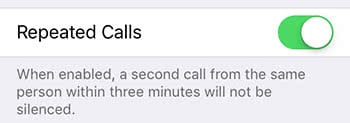
Call from a different phone
Settings → Do Not Disturb → Allow Calls FromIt is also possible to set up the availability for certain contacts or contact groups. So you can choose in Allow Calls From of the Do Not Disturb settings, who you still want to receive calls from.
Hence, you can try to call the contact from a different phone. Maybe the person has added that phone number to the exceptions, so that the call will not be muted.
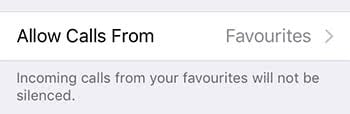
Call at a different day time
If you cannot contact someone, this may not be caused by the "Do Not Disturb" mode. Take a look at the time. Is it possible that the person you are calling is asleep at the moment? You should also consider that people could sleep throughout the day, because they have different working hours. So you should just try to call later again, if it is not urgent.
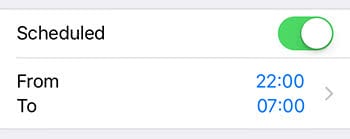
Tip: "Do Not Disturb" can be planned. You just need to activate Scheduled and set up the time period. This way you can set a fixed, daily time, in which the "Do Not Disturb" mode is active without doing anything (e.g. night time).
How To Bypass Do Not Disturb On Iphone
Source: https://iphone-tricks.com/tutorial/6467-do-not-disturb-how-to-reach-them-anyways
Posted by: valentinthaders.blogspot.com

0 Response to "How To Bypass Do Not Disturb On Iphone"
Post a Comment